

This section explains how to install and configure INtime software to support both INtime for Windows and INtime Distributed RTOS system configurations, and how to design, develop, debug, and deploy an INtime application. Implementation includes steps that you must take to create and run a runtime application with Visual Studio and use other debugging tools to optimize the application or debug performance and execution issues.
The INtime SDK provides the environment needed to create and run real-time (RT) applications and download them to a target system. The next figure shows development stages and tools used during each phase.
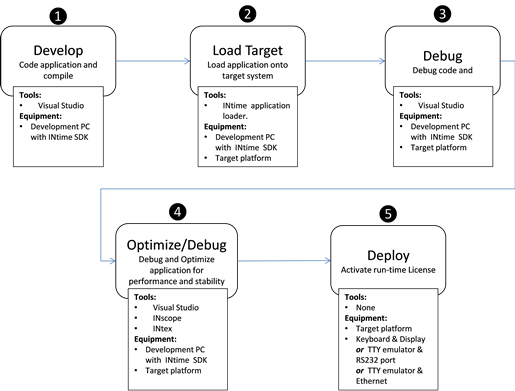
❶ Code development takes place on the development system, a PC with Windows, the INtime Distributed RTOS SDK, and Microsoft Visual Studio installed on it. For information about supported versions, see www.tenasys.com.
Note: You must purchase Visual Studio from Microsoft. It is not supplied with INtime products.
❷ This connects the target system and loads the code on it. For target platform requirements, see Installation
❸ Debugging the code takes place with the development system connected to the target system. In this mode, the code executes on the target platform and can be “debugged” from the development system through the Visual Studio interface.
❹ Here you optimize the application for timing- and performance-related concerns. Several tools are available for this, and you can use Visual Studio to set breakpoints and trace variable values to check basic functional integrity. Other tools, such as INtex and INscope, are useful to trace the timing, and to diagnose issues such as thread priority problems and race conditions.
❺ Deployment typically consists of loading the image on the target system. This includes downloading the image to the target system and activating the run-time license for the INtime target to run stand-alone without being attached to the development system.