

INtime is a complex product. There are many parameters to configure which allow a large variety of different solutions using the product. This section describes the configuration process in detail.
The process is different for each product. INtime for Windows and the INtime SDK have a Control Panel application for managing the configuration. INtime Distributed RTOS has a web-based interface to configure the target system.
The INtime Boot Loader can be interrupted to select between boot options.
Just after the BIOS, the INtime Boot Loader shows:
Press ESC to boot now, or any key for boot menu.
INtime Booting in: 5 seconds:
Press any key for boot menu.
INtime Boot Loader options:
INtime Distributed RTOS is configured by a web-based utility located on the target host. It is accessed from any browser.
If you do not know the IP address of the target node you can use the INtime Configuration Panel on the INtime SDK to connect to the INtime Distributed RTOS node:
Open the Node Management applet in the Configuration utility.
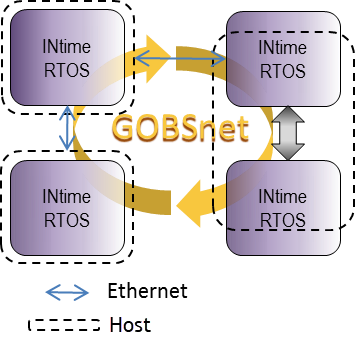
Select your node in the left-hand panel. The right-hand panel shows the IP address of the node and gives the option "Configure over network". Click that button to open your default browser pointing to the host's web server.
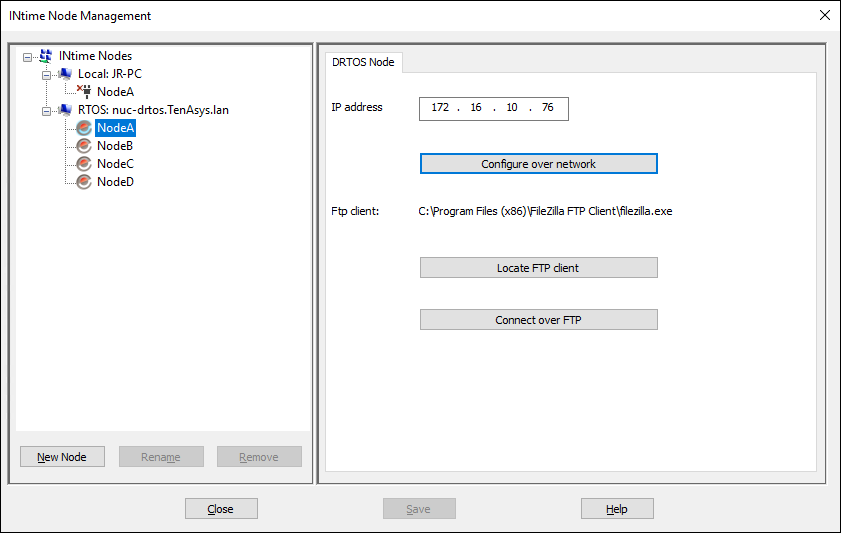
You will now be prompted to log in to the web configuration utility. Use the "admin" password set during installation. The page opens in the Main tab.
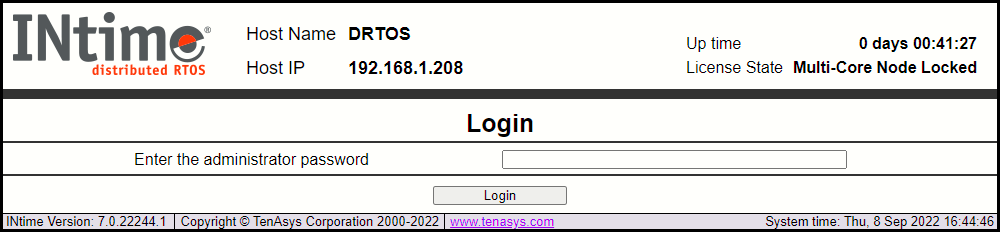
The main screen provides information about the host system.
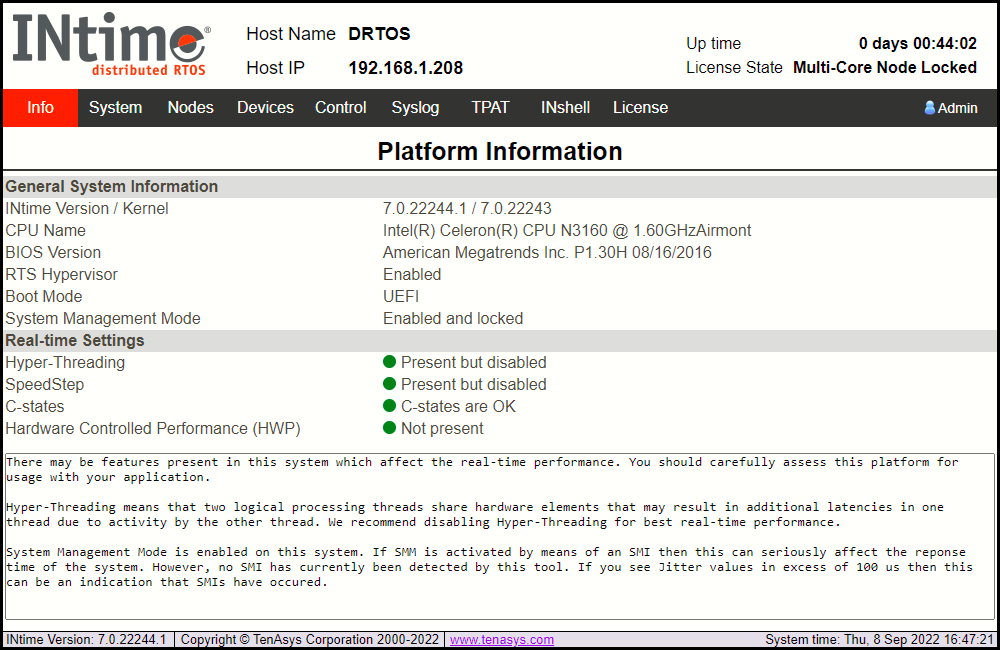
Configuration setups can be accessed by clicking on the buttons across the top of the screen header.
The system screen has settings that affect the whole host system.
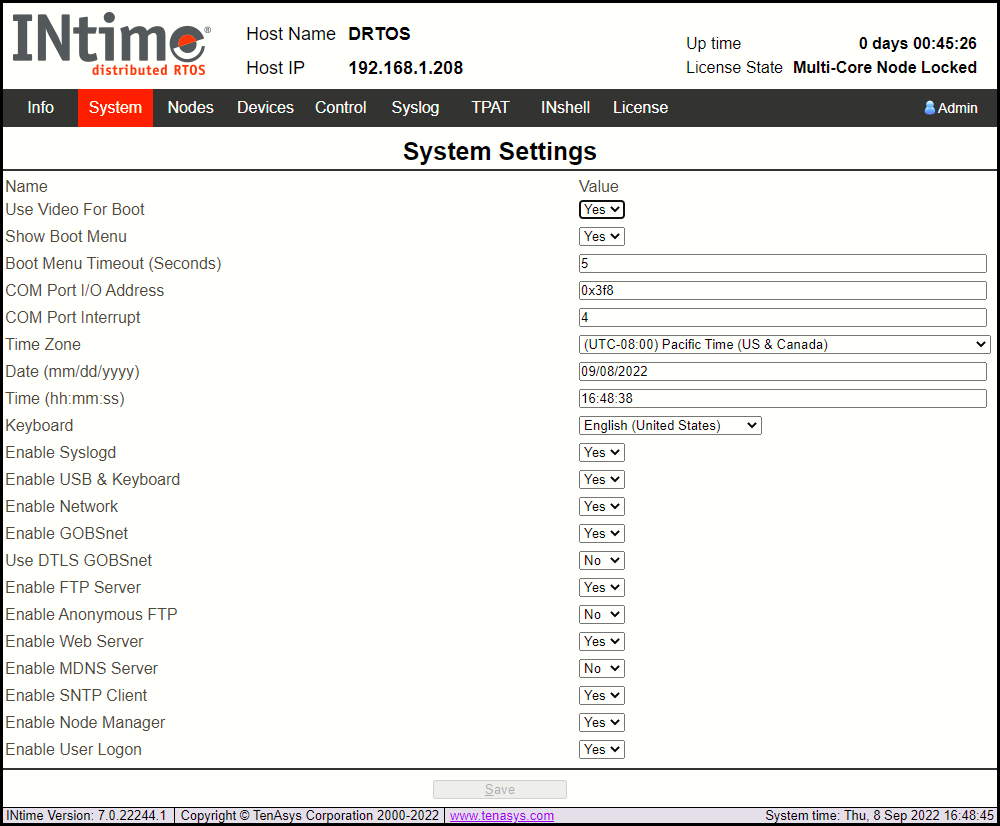
The nodes screen allows you to add, edit or remove a node, and it shows the memory allocated to each configured node, as well as the CPU cores available on which to create new nodes.
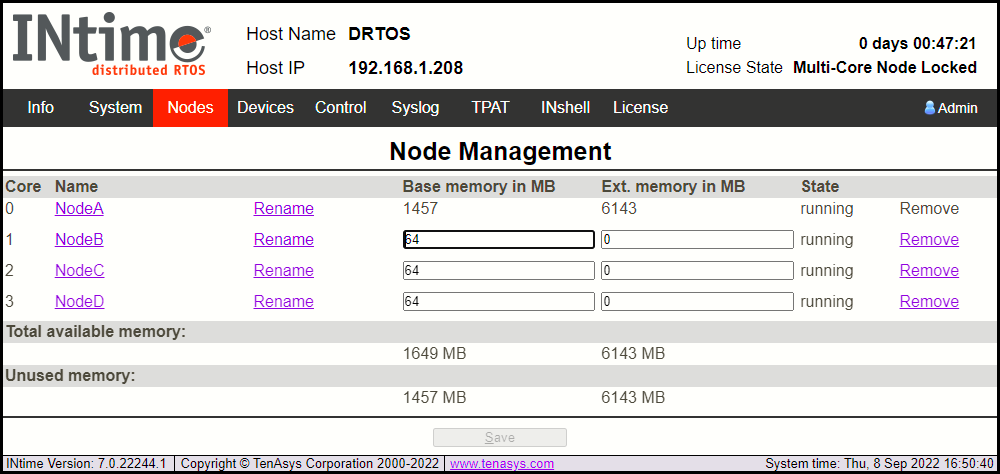
After clicking on the node name, the Kernel parameters screen shows node parameters which may be updated. More details about the configuration of the network, initial application loader and advanced settings is available via the links at the bottom of the page.
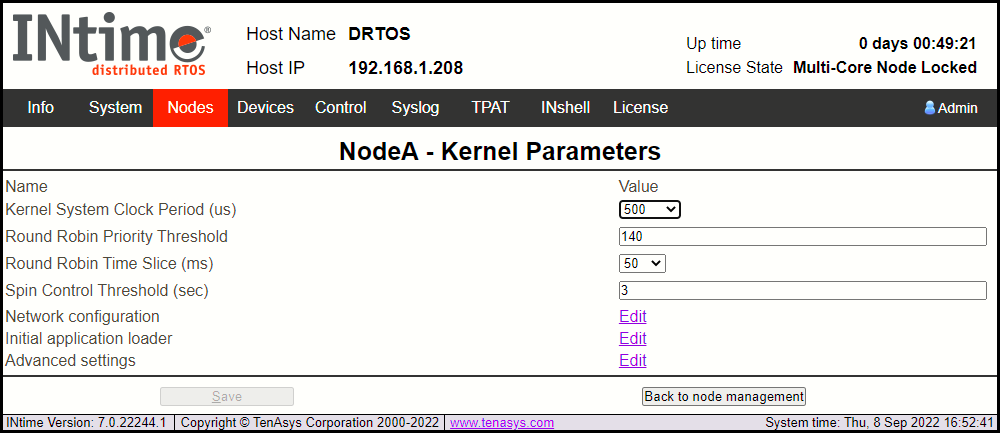
The devices screen allows you to assign PCI devices to a dedicated node.
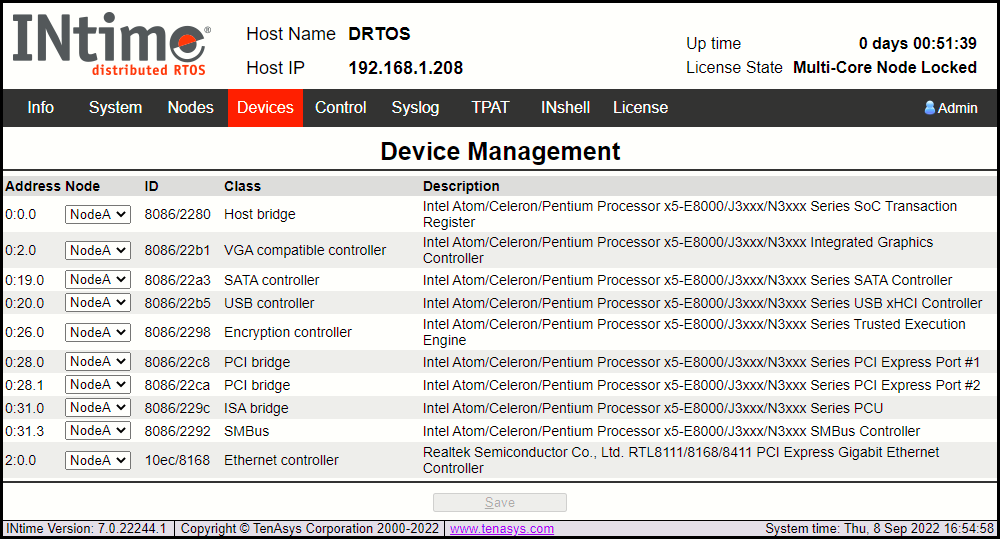
The control screen allows you to start and stop the application nodes (not the boot, or first node), or to restart the system.
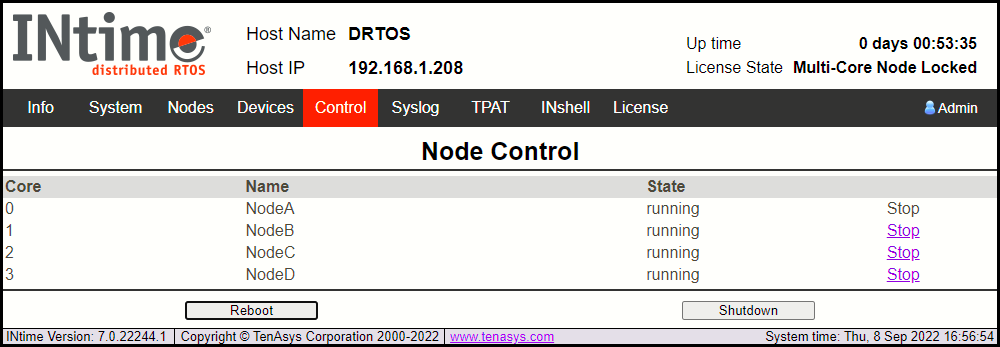
The syslog screen shows the system log message from applications and system utilities.
TenaSys Platform Assessment Tool. Start the DRTOS version of TPAT from this screen.

An example of TPAT running on a DRTOS node.
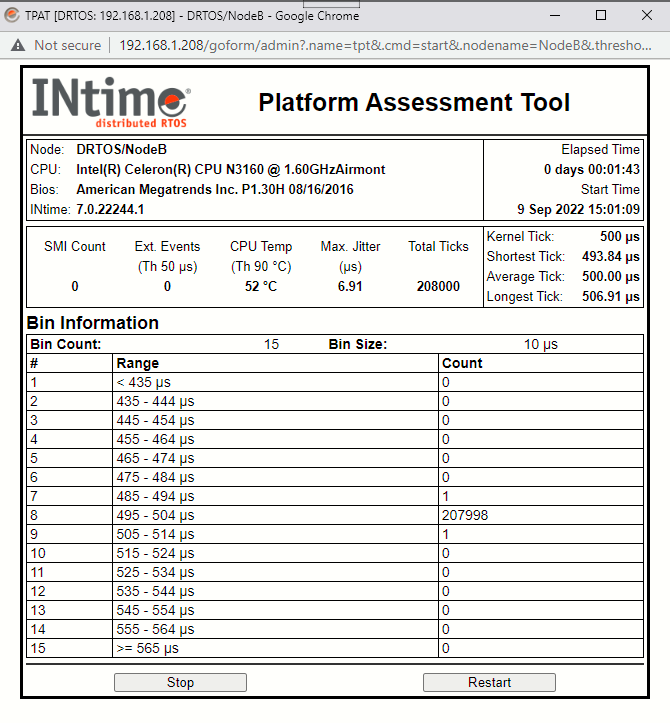
The INshell screen allows you to enter commands for the INtime for Distributed RTOS as an alternative to using the console on the host. See the section on INshell commands.
The license screen allows you to activate the system by applying a license. See the separate license documentation for full details.
Use this icon to Change Password, manage users, or Log out of the configuration utility.