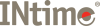
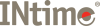
A Windows Control Panel applet that you use to:
You can run this utility by:
You can access the utility's Help file by running the INtime Configuration utility, then pressing F1.
The Configuration utility includes INCONFCPL.CPL
The INtime Device Manager helps pass control of a plug-and-play device between Windows and INtime. Since Windows gets control when the PC boots, it looks for new hardware and installs associated device drivers as necessary. This may be undesired when a device must be controlled by an INtime process.
The Device Manager may be accessed from the INtime Configuration utility, or may be invoked directly from C:\Program files\INtime\bin\DevConfig.exe (C:\Program Files (x86)\INtime\bin\DevConfig64.exe for 64-bit versions).
You can access the utility's Help file by running the INtime Device Manager, then selecting Help.
A Windows application which allows you to browse the objects in an INtime kernel.
You can run this utility by selecting Start>Programs>INtime>INtime Explorer.
You can also run this utility by right-clicking on the INtime Kernel icon located in the icon tray, and selecting INtime Explorer from the popup menu.
You can also access this utility's Help file by running INtime Explorer, then selecting Help from the pull-down menu.
A Windows program that uses NTX calls to communicate with its self-loaded RT counterpart to trace execution of INtime applications. INScope includes INScope.exe
You can access this utility's Help file by running INScope, then selecting Help from the pull-down menu.
Note: To access INScope calls and syntax, see INScope.
Spider is a source level, multi-tasking debugger. It allows you to load an application on an RT node (local or remote) and step through your source. It provides basic features for viewing variable values, registers, the call stack, and memory as well as setting and removing breakpoints.
nodemgr.exe is a Windows command-line utility for starting and stopping local INtime for Windows nodes.
Syntax
nodemgr start nodename | -all [-v] [-silent] [-nostart] nodemgr stop nodename | -all [-v] [-silent] nodemgr list [nodename | -all] [-v] [-silent] nodemgr help | -help | ?
Commands and Options
Killrta.exe is a Windows utility which attempts to terminate an RTA running on an INtime node. Termination is attempted by first sending a TERMINATE message to the process, then (optionally) attempting to delete it if it does not respond to the message.
Syntax
killrta [-node nodename] [-force] -name processname|-proc prochandle
-node nodename
-force
-name processname
-proc prochandle
Examples:
killrta -node NodeA -proc 1048
Attempt to terminate the process with the handle 1048 on node NodeA. If -node is not specified, defaults to the first local node.
killrta -name CodeEngine
Attempts to terminate the process cataloged as "CodeEngine" in the root process.
killrta -force -proc 1238
Attempts to terminate the process, then deletes it if it does not respond to the TERMINATE message.
Piperta.exe is a Windows utility which does the following:
The complete options for this utility are as follows:
piperta.exe [process_options] myapp[.rta] [program_arguments]
process_options may include the following:
-pmin SIZE set the process pool_max value
-pmax SIZE set the process pool_max value
-vseg SIZE set the VSEG size
-odir SIZE set the object directory size
SIZE is of the form NUMBER[KM]
e.g. 1024 is 1024 bytes, 8K is 8192 bytes and 16M is 16777216 bytes
-node NODENAME sets the target node
-xm forces application to be loaded in XM mode
-noxm forces application to be loaded in normal mode
-wait SECONDS waits SECONDS for the application to terminate or else exits
-kill only with -wait: on timeout terminate the process
(with same timeout)
-log LOGFILE appends all stdout output to a log file
-debug forces a breakpoint on entry
-stderr also redirect stderr
-help prints this message and exits
myapp is the program to load (with or without the .RTA extension)
program_arguments are command line argument for the loaded process
Note that if an existing log file is specified then output will be appended to it.
There are a number of additional system and network utilities for INtime Distributed RTOS. Please follow the links here for further information:
ftpd
syslogd
logger
webs