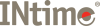
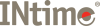
INtime software provides tools for debugging RT applications.
The INtime development environment includes these debugging tools:
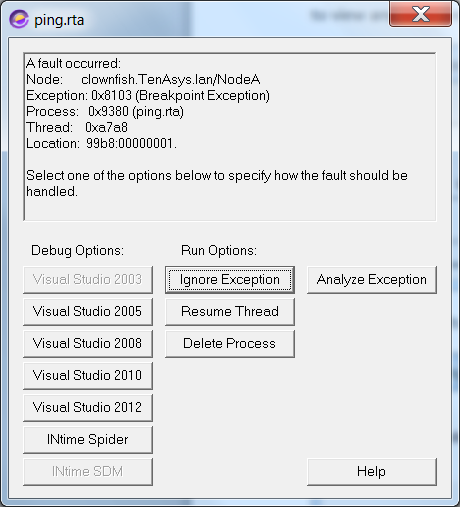
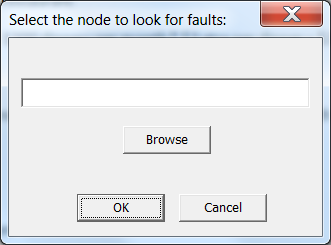
To view Windows and RT kernel activity in the Windows Performance Monitor:
| Object | Counter | Purpose |
|---|---|---|
| Processor | % Processor time | Displays the percent of time devoted to Windows work. |
| INtime kernel | RT kernel CPU usage (%) | Displays the percent of time devoted to RT work. |
| NTX Outstanding Requests | Displays the number of NTX requests awaiting completion. | |
| NTX Requests per second | Displays the number of NTX requests started each second. |
You can now run your INtime application and observe the CPU usage of both the Windows and RT kernels. When viewing the CPU usage, keep in mind that the Performance Monitor displays total CPU usage which includes more than the activity generated by an INtime application. Each counter has a separate instance for each local INtime node, or you can select the total for all local nodes.
The NTX counters indicate how busy the Windows to INtime interface is. The outstanding requests counter shows how full the NTX queue is. The size of the queue may be adjusted in the System Wide configuration in the Node Manager, by changing the value of Max Concurrent NTX Requests.
To use the counters, click the Add Counters toolbar button, then expand the INtime RT Kernel group. You will see counters for NTX Outstanding Requests, NTX Requests per Second, and RT Kernel CPU usage (%). Each of these may be displayed per-kernel or grouped as a total for each counter.
suspended because of an exception". For threads in this state, the CPU frame displays the thread's CPU context when the hardware fault occurred, including the CS:EIP address of the faulting instruction.
The error code indicates the fault encountered as follows:
| Fault | Code | Description |
|---|---|---|
| EH_ZERO_DIVIDE | 0x8100 |
Divide by Zero error |
| EH_SINGLE_STEP | 0x8101 |
Single Step |
| EH_NMI | 0x8102 |
NMI |
| EH_DEBUG_TRAP | 0x8103 |
Debug Interrupt (Ignored by handler) |
| EH_OVERFLOW | 0x8104 |
Overflow error |
| EH_ARRAY_BOUNDS | 0x8105 |
Array Bounds error |
| EH_INVALID_OPCODE | 0x8106 |
Invalid Opcode error |
| EH_DEVICE_NOT_PRESENT | 0x8107 |
NPX device not present |
| EH_DOUBLE_FAULT | 0x8108 |
Double Fault error |
| EH_DEVICE_ERROR | 0x8109 |
NPX device error |
| EH_INVALID_TSS | 0x810A |
Invalid TSS error |
| EH_SEGMENT_NOT_PRESENT | 0x810B |
Segment Not Present error |
| EH_STACK_FAULT | 0x810C |
Stack Fault |
| EH_GENERAL_PROTECTION | 0x810D |
General Protection Fault |
| EH_PAGE_FAULT | 0x810E |
Page Fault |
If a debugger is running when the fault occurs, the debugger traps the fault and allows you to debug or delete the offending program.
On INtime Distributed RTOS when an unhandled fault occurs the DSM prints a message on the console about the process and thread which faulted, and the faulting address.
You can use your development system to debug an application on a separate runtime system with no development tools installed on it. You need a network connection between the systems to do this.
Load winntxproxy.exe on the target system to allow an NTX connection to be established between the two systems. Once this connection is established you can use your development tools to load and debug applications from the development host on the target. Winntxproxy runs on the target host as a service or as a console application. Running WinNtxProxy.exe as a service allows you to setup an enduring connection that will reconnect should you need to reboot.
Setting up the connection on the Target host:
On the target host, execute the winntxproxy.exe program. If you are installing winntxproxy as a service, you will also need to specify the -install command-line option.
Setting up the connection on the Development host:
Now when you start a tool such as Intex, you are offered a connection to the node you just created.
To configure a Visual Studio INtime project to debug on the remote system, you need to change the target node in the property sheet for the INtime project (represented by the INtime icon in the Solution Explorer window).
WinNtxProxy usage:
You can start winntxproxy in one of the following ways:
winntxproxy
winntxproxy -NtxClient <IPv4 address of dev host>
winntxproxy -install
winntxproxy -uninstall
winntxproxy -Help Console I/O to and from an application running on an INtime Distributed RTOS system may be redirected to a console window on a remote development system. It is also possible to redirect console I/O from an application running on an INtime for Windows host with the winntxproxy service running (see Remote Debugging, above). This is achieved by establishing a "host relationship" between the application platform and the SDK host, such that the SDK host replaces some of the services on behalf of the application platform.
You can use stealconsoleio.exe to establish or remove a host relationship with a Distributed RTOS node. Once that relationship is formed, console I/O and file I/O is sent to the Windows host. Applications that have already opened files and/or stdin/stdout connections will continue to use them. Any application starting after the host relationship has been established will use the new I/O connection mechanisms. Registry and clock sync services also change to rely on the newly registered host.
When a winntxproxy node is selected with which to register as a host, the I/O connection is changed differently. File I/O remains as it was previously using the INtime I/O Service. Stdin/Stdout I/O is rerouted through the host system. stealconsoleio.exe does not function with WinNtxProxy nodes.
StealConsoleIo.exe replaces the previous MakeINtimeHost.exe utility. StealConsoleIo.exe only interacts with INtime 6 systems. The previous MakeINtimeHost.exe utility is still included for interaction with older target systems.
Usage:
StealConsoleIo: opens the node selection dialog and will attempt to register as host with the selected node
StealConsoleIo <nodename>: attempts to register as host with node: nodename
StealConsoleIo -u: opens the node selection dialog and attempts to unregister the selected node
StealConsoleIo –u <nodename>: attempts to unregister as host with node: nodename